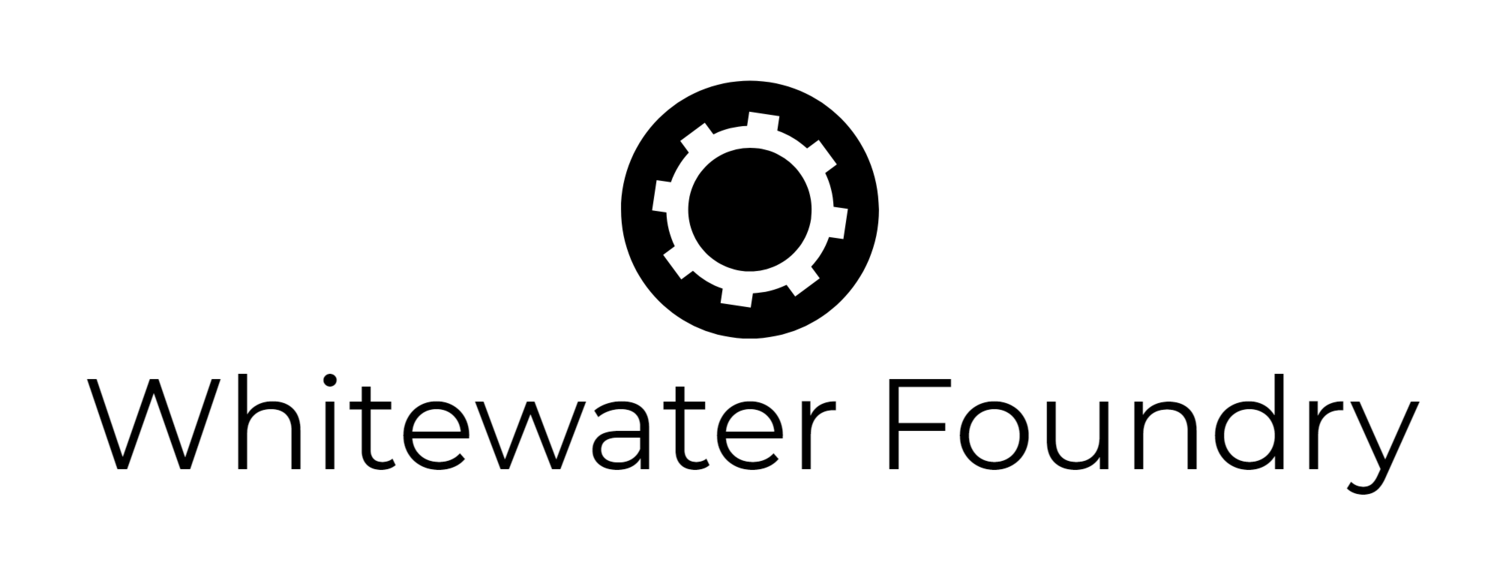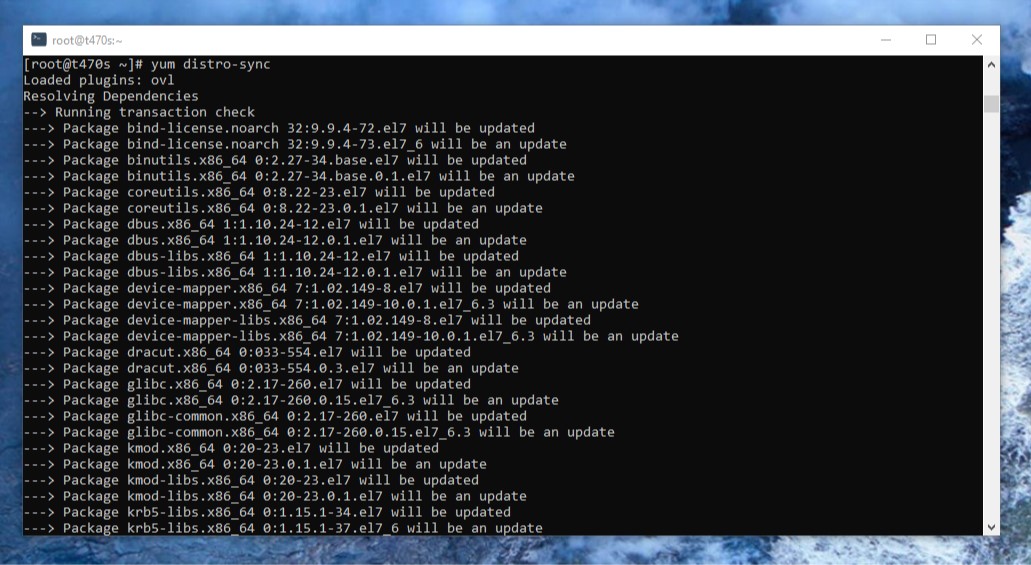Raft WSL June update - Integration with Power Toys Run
Raft WSL 21.5.2 has been released
New! Power Toys Run Integration
PowerToys have a PowerToys Run tool that allows you, by pressing a global keyboard shortcut (Alt+Space), to execute many commands like running programs, open URLs, make calculations, etc.
Now Raft WSL installs a plugin to allow you to manage your distros from the same interface.
PowerToys Run plugins
After pressing Alt+Space you can begin typing your distro name or if you type $, the list of all your installed distros will appear.
Listing your distros in PowerToys Run
In this interface, you can perform the following operations in your distro:
Run it in Windows Terminal by clicking the corresponding button or pressing Ctrl+Shift+T
Run it in Windows Console by clicking the corresponding button or pressing Ctrl+Shift+C
Run it in the default mode specified in the Raft WSL Settings by double-clicking it.
Open the distro home folder of the default user in Windows File Explorer by clicking the corresponding button or pressing Ctrl+Shift+E.
Update the packages in your distro. This is equivalent to apt update && apt upgrade in your distro.
Other changes present in this release.
If you have Windows Terminal 1.7 or newer, you won't need to "Synchronize Distributions" in Settings to get icons in the menu for Store distros. Instead, they will appear automatically upon you install them.
Now, opening the distro in File Explorer won't show a black flash window.
The icon for Opening with File Explorer changed to match the PowerToys one.
Starting custom distros with changed names now works right in Windows Terminal.
In the Windows Settings -> App Settings, it is possible now to set Raft WSL launch at Windows startup.
Added definitions for openSUSE Tumbleweed and SLES 12 SP5