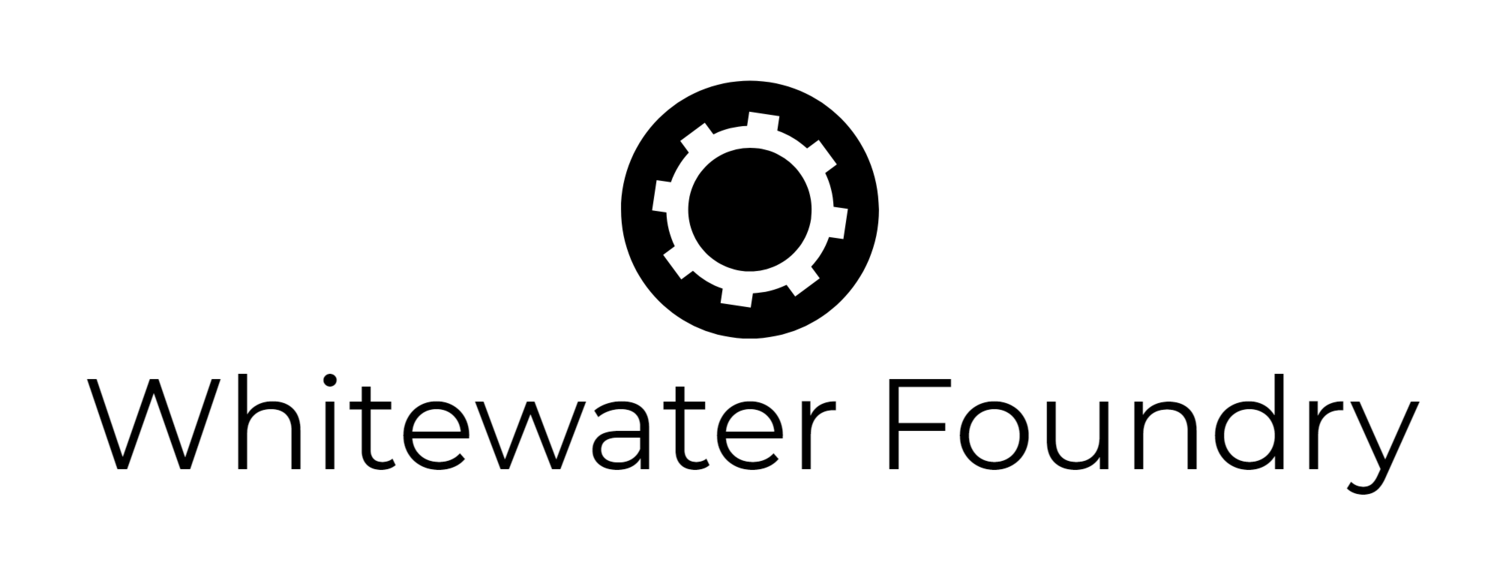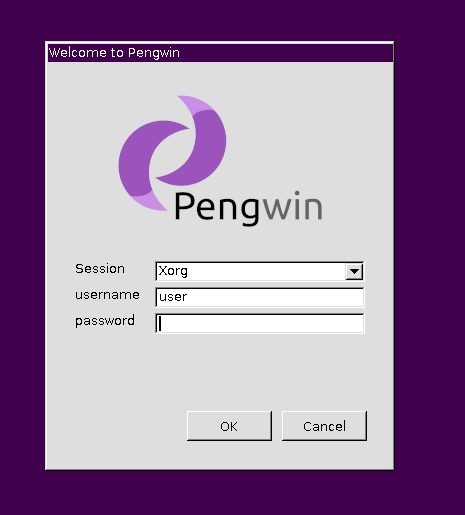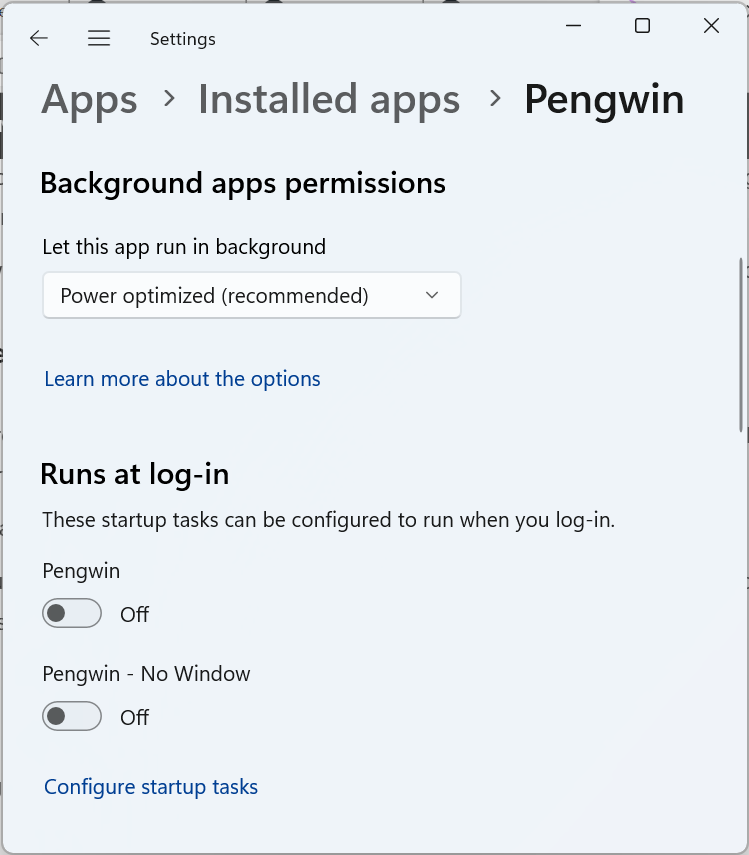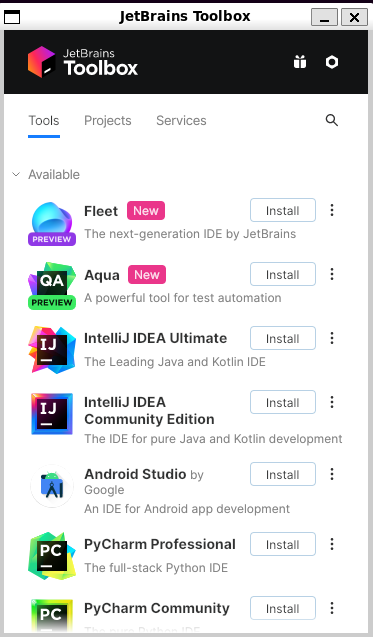Pengwin September Update
Pengwin 24.08.2 Release: Comprehensive Improvements and Key Fixes
We’re pleased to announce the release of Pengwin version 24.08.2, packed with significant updates and improvements aimed at enhancing your user experience.
1. Usability Enhancements:
- New
--helpOption: Thepengwin-setupcommand now includes a--helpoption, providing users with detailed information on usability and automation options. - Improved Navigation: The
pengwin-setupmenus have been refined to allow for more intuitive navigation with fewer keystrokes, making it easier to find and select the options you need.
2. Upgraded Packages and Backports:
- Terraform Upgrade: Terraform has been updated to version 1.9.5, ensuring that you have access to the latest features and security patches.
- Debian 12.7: Pengwin now is based on Debian 12.7, offering the most recent Debian enhancements.
- Backports enabled: You’ll now automatically receive the latest versions of many essential packages, such as curl, cmake, golang, systemd, emacs, meson, xrdp, and more, through backports.
- Node.js Enhancements: The Node.js installer has been improved, and the default Node.js LTS version installed by
pengwin-setuphas been updated to version 20. Additionally, the N (Node.js version manager) installer has been refined for better performance.
3. Default Packages and Installations:
command-not-foundPackage: This package is now included by default, helping users quickly find and install the correct package when a command is not found.apt-utilsInstalled by Default: Theapt-utilspackage is now part of the default installation, ensuring smoother package management.
4. Key Fixes and System Improvements:
- Kubernetes Installer: We’ve fixed and improved the Kubernetes installer, ensuring a more reliable setup process.
- SystemD on WSL1: Fixed an error that occurred when attempting to upgrade the systemd package on WSL1.
- XFCE Installation: Resolved issues with XFCE installation on newer versions of WSL. If you’ve encountered problems, simply rerun the installer through
pengwin-setup. - dbus Management: Ensured that dbus is only started once, no matter how many times Pengwin is launched, preventing conflicts.
- Windows Terminal Behavior: The terminal will no longer close automatically after
pengwin-setupfinishes, giving you more control over your session.
5. User Experience Enhancements:
- Message Of The Day Setting: You can now configure a Message Of The Day (MOTD) through
pengwin-setup, adding a personal touch to your terminal sessions. - ibus and fcitx Improvements: Installation processes for ibus and fcitx have been enhanced, ensuring better support for input methods.
- Programming Menu Navigation: The navigation in the Programming menu of
pengwin-setuphas been improved for a smoother experience.
How to Update
To enjoy these new features and improvements, existing users can update immediately by running the following command:
$ pengwin-setup updateWe’re confident that these enhancements will significantly improve your Pengwin experience. As always, we appreciate your feedback and are committed to delivering a product that meets your needs.
Full Changelog here
Happy coding!