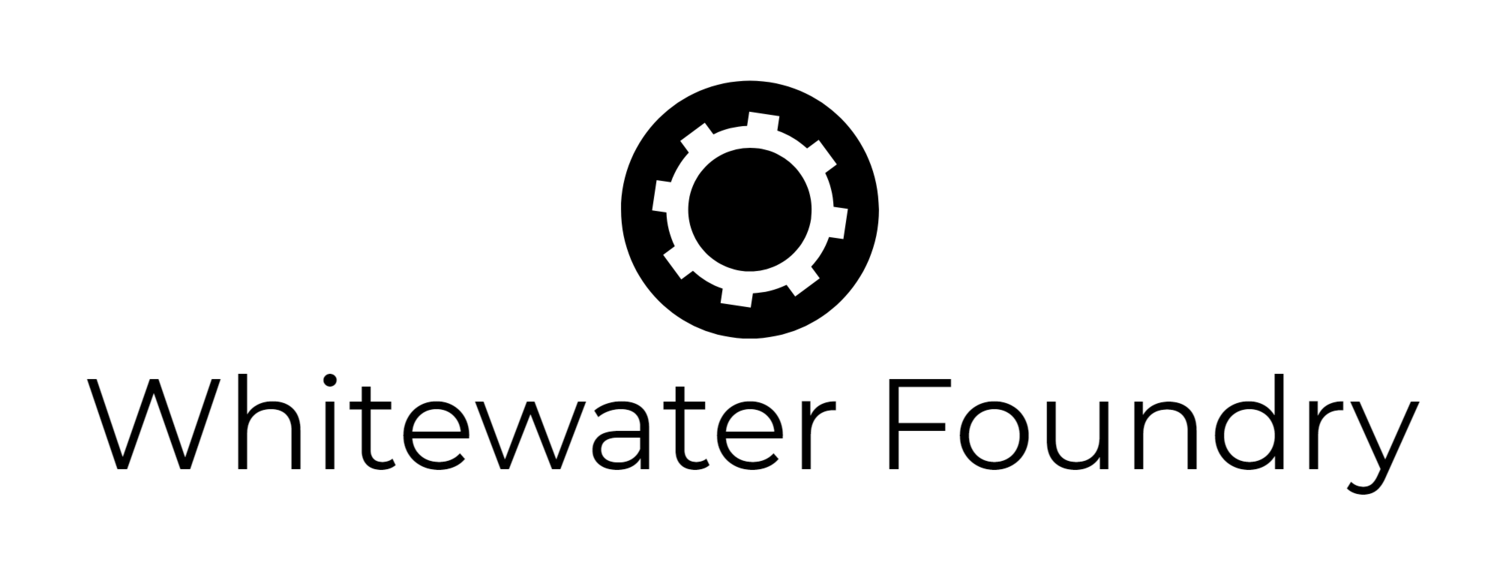Fedora Remix for WSL May Update with Windows Terminal theme
Fedora 34.5.5:
Automatically creates an entry with logo in Windows Terminal
Add default background and colors to Windows Terminal (you can change them in Settings)
If you have Windows Terminal 1.7 or newer when you run Fedora Remix, you will see a very nice color scheme, background, and menu logo without taking any action. The new built-in theme has the following defaults:
Starts in the Linux home directory instead of the Windows one.
Has default icon for the tab title and menu
Default background image with the Fedora Remix logo aligned to the bottom right and with an opacity of 15%
A Color Scheme that mimics the default color palette of Fedora Workstation, so you will feel at home.
Cursor type square as in Gnome Terminal
Font face Cascadia Code with ligatures
If you don’t like the defaults or part of them, you can simply change them in the Settings screen and they will be preserved.
Other changes in Fedora Remix for WSL include
In-App Settings, it is possible to set Fedora Remix launch at startup
When a new distro is created, now the default user is written in wsl.conf. So, the default user is preserved on exports and imports
Fixed a problem installing packages in WSL1
Upgraded WSLU to 3.2.3
Existing users can update immediately by running $ upgrade.sh.
Report bugs here.
Huge thanks to all contributors, and issue reporters.
-Carlos