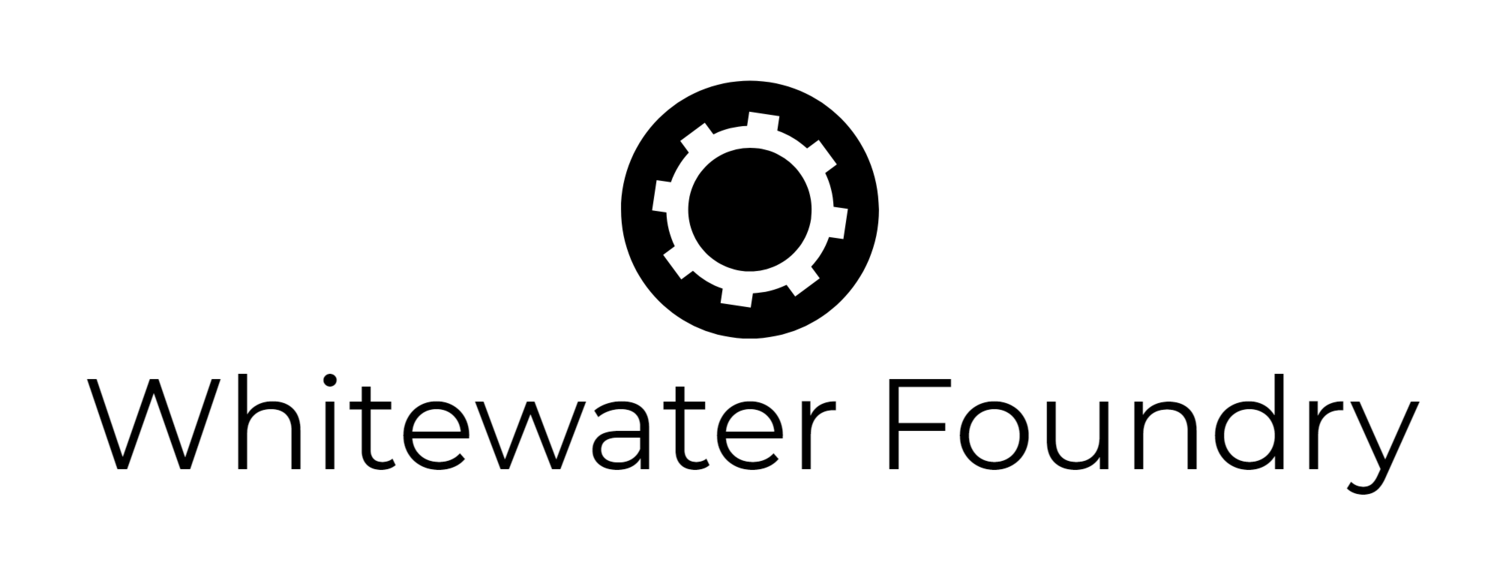Pengwin May Update with Windows Terminal theme
Pengwin 21.5.4:
Automatically creates an entry with logo in Windows Terminal
Add default background and colors to Windows Terminal (you can change them in Settings)
If you have Windows Terminal 1.7 or newer when you run Pengwin, you will see a very nice color scheme, background, and menu logo without taking any action. The new built-in theme has the following defaults:
Starts in the Linux home directory instead of the Windows one.
Has default icon for the tab title and menu
Acrylic opacity for the background of 90%
Default background image with the pengwin logo aligned to the bottom right and with an opacity of 20%
An improved color scheme with a dark violet background.
Cursor type like Windows Console
Font face Cascadia Code with ligatures
It includes another logo for the background. Simply in Settings change the Background image from background1.png to background2.png
If you don’t like the defaults or part of them, you can simply change them in the Settings screen and they will be preserved.
Other changes in Pengwin includes
In-App Settings, it is possible to set Pengwin launch at startup
Now that x410 fixed the cropped cursors in the latest version and that WSLg doesn’t have this problem, now if the display scale factor is 200% or more now the mouse cursor will be 64px wide when HIGHDPI is configured in pengwin-setup
Improved motd to show some variables related to WSLg
Updated CMake to version 3.19.1
Updated pyenv python to version 3.9.4
Fixed a hang with fish and dbus
Improved Poetry installer
Added Prezto support ZSH installer
Do not override DISPLAY variable if it is already defined
Include the latest packages in the image.
Improved again the compatibility of SDKMan and IntelliJ 2021.1 enabling Maven installed via SDKMan
Included out of the box full GUI support with mesa and dbus, just install your GUI app via apt
Increased GO version to 1.15.8
Fix issue with ss -a in WSL2 limiting the version of iproute2 to 5.8
Existing users can update immediately by running $ pengwin-setup update.
Report bugs here.
Huge thanks to Andrew Fehr, Hoàng, WSLUser, all contributors, and issue reporters.
-Carlos